
Gmail and yahoo mail are having good security settings to
prevent unauthorized access. So many of the email users doesn’t know
these features. Here I discuss how to secure your yahoo and Gmail
accounts by enabling security settings. Lets come to the point.
Daily lots of email accounts are hacked. So how much your
email account is safe. Even though you have strong passwords some time
it’s very easy to crack your passwords. So how to secure your email
accounts. Here is the way.
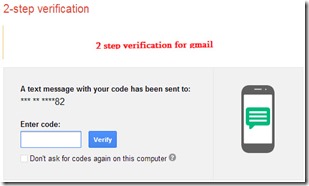
How To Secure Gmail :
Considering the security of Gmail users , Gmail introduced a new security feature called “2 - step verification”.
This is a two time verification of your identity while you signing in
to your Gmail account. First of all you entered your username and
password and click on Sign in. Then it will ask the 2-step verification
code which is received on your phone. So you can only entered into your
account by entering that verification code. Otherwise there is no access
to your Gmail account. A very strong feature for Gmail users.
How To Enable 2-Step Verification :
1. First of all login to your Gmail and go to “account” settings which is under the user icon that is at the top right corner.

2. A new tab will be opened. Here you select security Option. This is the main feature which contains password and recovery options, 2 step verification,Notifications, Connected applications and sites. Apart from that options select 2-step verification by clicking on settings.

3. By Click on settings it may ask you for re entering your password.After entering the 2-step verification menu will be appear.

4. Click on 2-step verification and add your mobile number here. After entering select “Text Message or Voice Call” and click on next.
5 . Select the code receiving type by clicking text message or voice call and click on send code. A code will be sent to your mobile number and enter it in the verification box and click on verify.

6. Next step is it asks you to “trust this computer” .By Checking this it will not ask you for 2-step verification on your system for 30 days.
7. Final step is click on the “Turn on 2-step verification”. That’s all, your Gmail is Secured.

___________________________________________________________________________
How To Secure Yahoo Mail :
Yahoo mail is also have the same feature with small differences. It has provided 2 ways to get the verification code. One way is Phone verification and another way is Email verification. In email verification the code will be sent to the backup email which you provided. Here is the process to turn on yahoo second sign in verification.

1. Login to your yahoo mail , go to “options” located at top right corner. In that select “ Mail options”. It will show your all email settings and options.

2. In these options select the last one that is “Account Information”.

3. A new tab will be opened and asks your password.Just enter it and next your account page is opened. Here you find your primary mail ID,backup mail id, mobile number.Etc.
4. Under these you find “Sign in and Security” tab which contains your mail security settings. At this place we configure the “Set up your second sign in verification”.

5. First of all add your mobile number and click receive code. A code has been sent too your mobile and enter it in the confirmation box.
6. For enable “second sign in verification” check the “Check this box to turn on the second sign verification”.
7. It asks you which is used for the second sign in or add new one. Simply click on “use current phone”


No comments:
Post a Comment